Hello, everyone - I will come here to my Channel today. I am going to show you how to install WordPress on your local system and then I am also going to show you how to use WordPress for absolutely free on your local system, so pleased watch the video till the end. If you face any difficulty, please do comment in our comment sections.
I am always there to help. You and you'll also get my email ID under description. So, if you face any issues you need to send any screenshot of your issue, you can always you know. Mail me and I'm, going to you know, try to reply to you as much as possible. Okay. So please do watch the video till the end and if you like, the video please give Ita like and also please do subscribe and pleased share with your friends that will really help me to make more such videos. So now, let's devein into our video so to download WordPress for absolutely free.
You will need two software, one Issam, so you need to search with XAMPP download and you will get. You know this download Zemp and another software that we'll need is WordPress download. Okay, so both this link. I am going to provide in the description, so you can directly go there I'm going to switch to you know exam download. Here you need to click on download sampan. You will land it over the official site of camp. You are going to click on download, the latest version, which is 8.2.0. Just simply click on this download button and it will go into you, know start downloading our Zam so after 5. Second, you will be able to see as Imam getting download.
So, you can see it has rightly started downloading. I have already downloaded it. I just simply cancel it. I am going to go there before that, let's download our WordPress so just simply search with WordPress download and click on download or wordpress.org, okay I'm going, to put all this link in the descriptions you're not going to have any problem to you know come to this website. So here you can see that.
We have this download WordPress 6.11Button, so you need to click on this.
You are knowing order to download our WordPress, so youkan see it has rightly started downloading so once you, you know download, zap and WordPress minimize your browser go to download directory were. You have downloaded. You can see that both amp and WordPress is rightly downloaded over here. So, first, you need to you, know, install lamppost. Just simply: double click on the Zemp installer it will ask you for administrative privileges just, simply click on yes and you can see welcome to XAMPP. So, this is our Sam installation wizard. Let's minimize our download recordings here, you need to just simply click on next, so these are all files they're going to install which is totally fine, just simply click on next and thesis, where you know our C drive where they're going to create our Zam folder, totally fine click on. Next so default language is English.
Click on next ready to be installed. Click on next and there! You go! Our installation has rightly begun so this installing Zemp will take you know couple of minutes.
So, by the time it gets installed, let's go to our download directory and extract, our WordPress.
So, all you need to do is you need to just simply right. Click on the you know zip file and click on extract all and here you need to just simply click on extract and what it will do is it will start extracting our WordPress so. You know let's wait for a couple of minutes: to extract our WordPress, so as you can see that our WordPress folder is rightly extracted over here so. If you go inside that folder, you can see weave these files just simply go a directory back.
This is where our WordPress folder is extracted so. If you go to XAMPP installation, you can seat will take some more time. So, let's wait for you know to get it finished. So, we'll come back and now you can see. Our Zemp is actually installed so. You can just simply click on finish and thesis, going to open our control panel over here sphere, you can see, we have Apache, you know, MySQL so you need to start our Apache server, and you need to also start our MySQL server. Okay, so you can see both are, you know, rightly started so let's minimize this control panel for now remember we have extracted this WordPress. So, all you need to do is now just simply right.
Click and you know click on cut, so we are cutting the extracted WordPress folder and then we are going to see drive and then we are going inside our Zam folder and there.
You will get this HD docs folder remember, this folder name very important, so let me just simply go inside that deflower and to right click and paste it over here. The WordPress folder okay, one that you have extracted and downloaded this one okay. So, after doing that, you need to just, simply minimize the directory and open your control panel. So, remember this control panel weave started Apache and MySQL, so you need to click on this admin for MySQL. So, once you click on that it will going to open ours. You know localhost phpMyAdmin on our browser, so here you can see. Itha's rightly opened over here.
So, let's click on Newand, let's create a database naming as WordPress okay and just simply click on create. So, what it will do is it will be going to create our WordPress folder directory over? Here?
You can see so now. Aliou needs to do is just simply open a new tab. And type over here localhost slash, WordPress, okay, and hit enter and what it will do is it will be going to show you this page. So here you need to choose the language. So, just simply click on continue and here, just simply click on. Let's go and it will be going to ask you your database name so remember the database name we have given WordPress Sothis, is what you need to type over here. WordPress and username let's give root. Okay and password you can keep blank, just simply: click on submit and there you go just simply: click on run the installation and it will be going to start installing our WordPress. So, before that it will ask you to give the site title.
So, let's give geeky script okay and username.
Let's give root. Password also, let's give root email ID, let's give your email ID, and I'm going to check this search engine visibility and click on install WordPress and. It will start installing our WordPress so.
This is installing WordPress will take a couple of minutes. So, after finishing off WordPress installation I'll begin back so youkan see success, so our WordPress is directly installed, so you can just simply click on login and. Let's give the username and password and just simply click on login and there you go welcome to WordPress. So, if you go to you know this hover overgreedy script and click on visit site, it will be going to redirect to the WordPress site that you know automatically they created. So, you can see this header, you can see the title and you can see the sample page as well. Okay, so you can easily edit your site by just simply clicking on any site youkan easily.
You know install more theme so for that you need to go to appearance, click on theme. And you, can you know easily install new theme by just simply clicking on add new, and you can choose you know several themes from here so in this channel you will get more video about WordPress and also, I am going to make more videos in your future. Sodo subscribe our Channel and press the Bell buttons that you get notified, so that's basically all about this video.
I have readily shown you how to install WordPress on your local system, if you like the video, please give it a like and also please do share with your friends that really help meto make more such videos.
Thank you very much for, watching this video and God bless you all.
His Secret Obsession
https://bd9742m7kugu5qnakit6fmpk9i.hop.clickbank.net
AI Powered Puppet Profits
https://warriorplus.com/o2/a/tgmfmbr/0



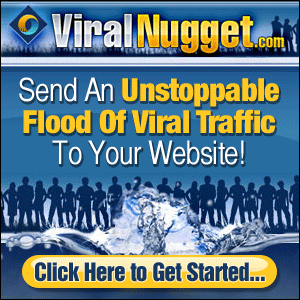
No comments:
Post a Comment